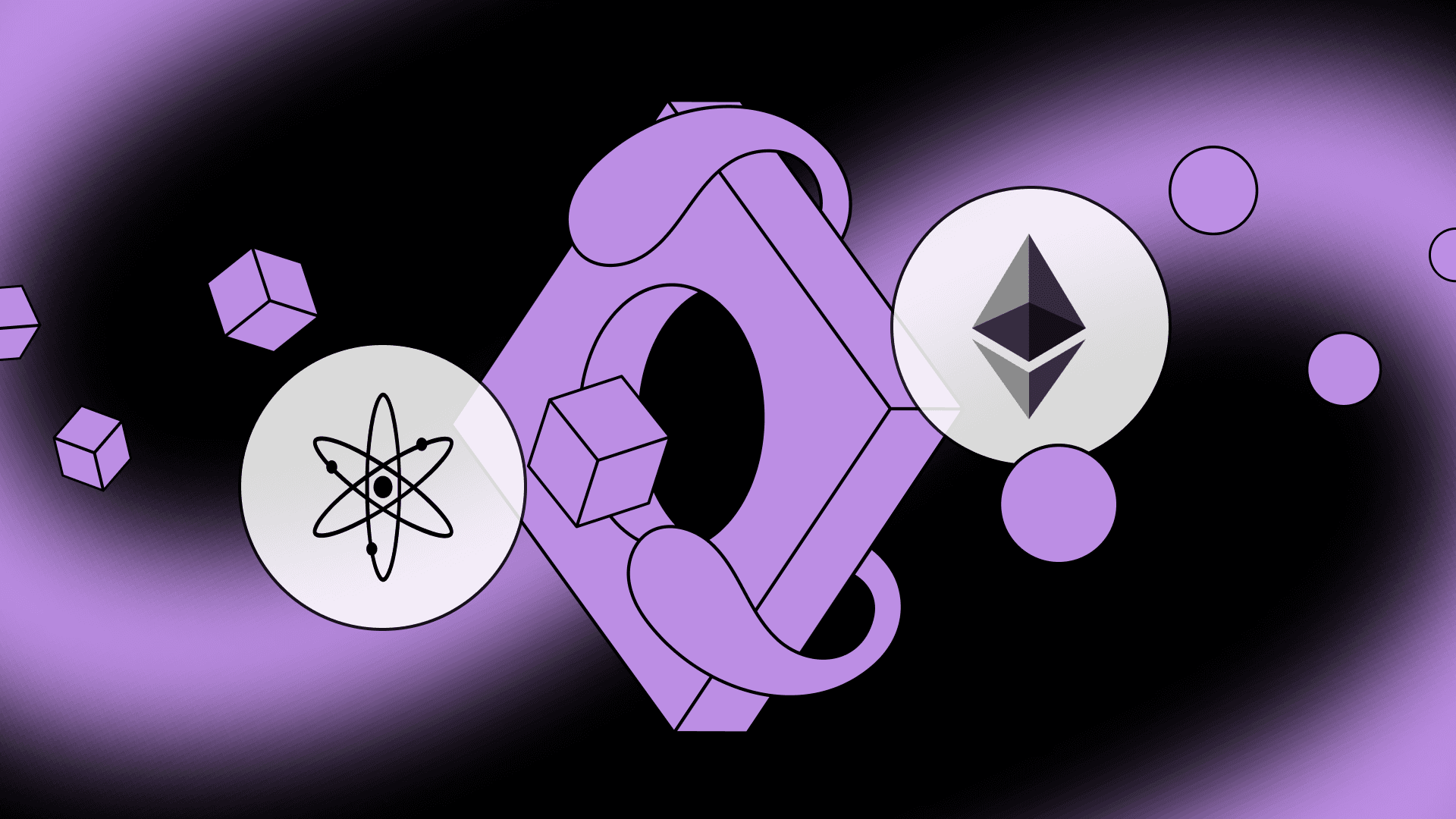Swap Guide: EVM to Cosmos
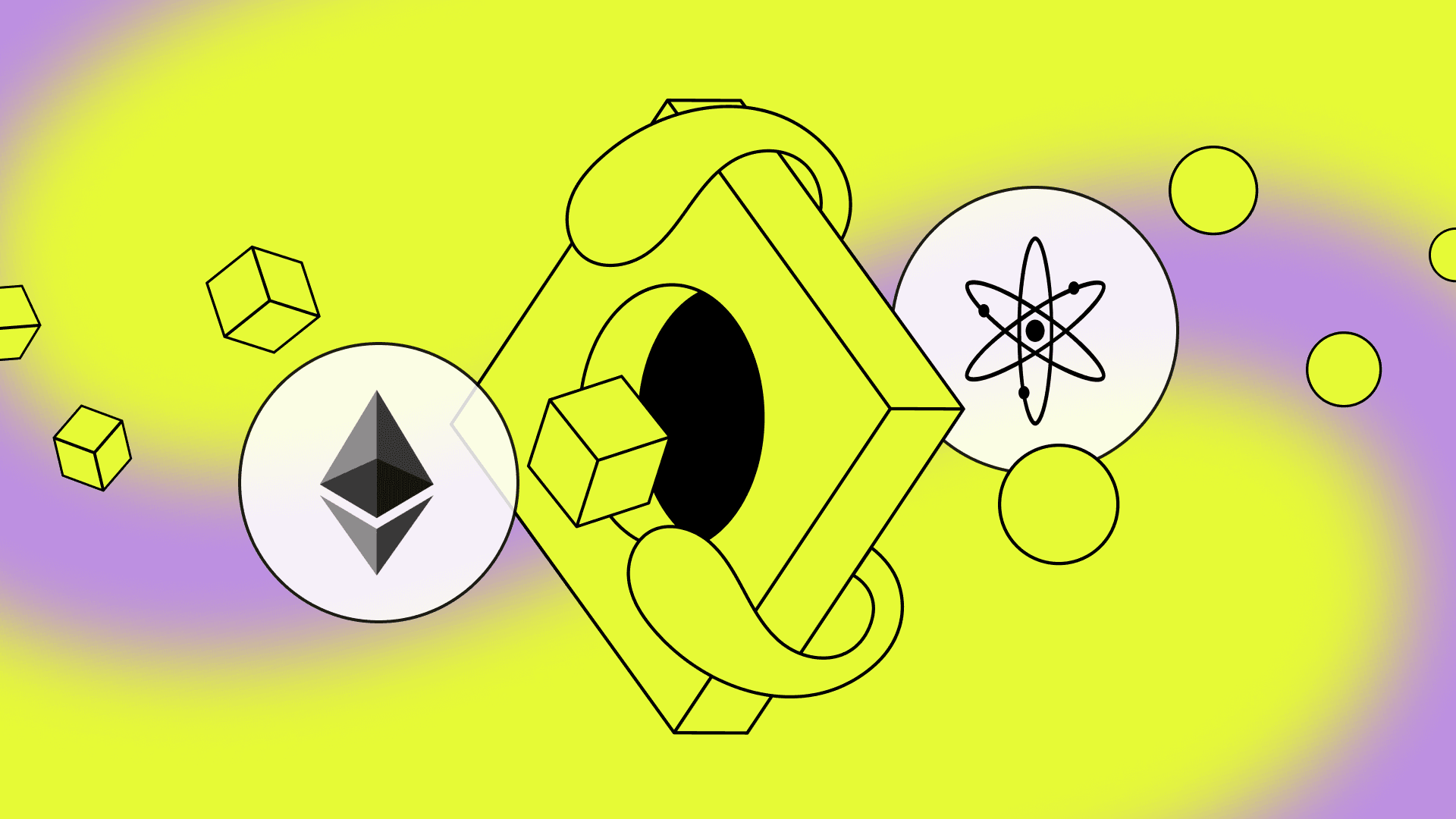
Swap Guide: EVM to Cosmos
Here’s how to easily send your tokens from any EVM chain to any Cosmos chain, all on Squid. Swap from EVM into new Cosmos chains and tokens all one in go.
How to get from EVM to Cosmos
For the below example, we’ll be swapping $USDC.e on Polygon to $OSMO on Osmosis. In other words, we’ll use $USDC.e on Polygon to get $OSMO on Osmosis. It’s bridging and swapping all in one easy step.
Step 1 - Connect your EVM wallet to app.squidrouter.com and make sure you’re on Squid v1.
Which EVM compatible wallets does Squid support?
Trust Wallet, Metamask, Coinbase Wallet, XDEFI Wallet, Rabby, Zerion, WalletConnect, Blockchain.com, Cosmostation, BitGet Wallet, OKX Wallet, Coin98, Defi Connect and Exodus.
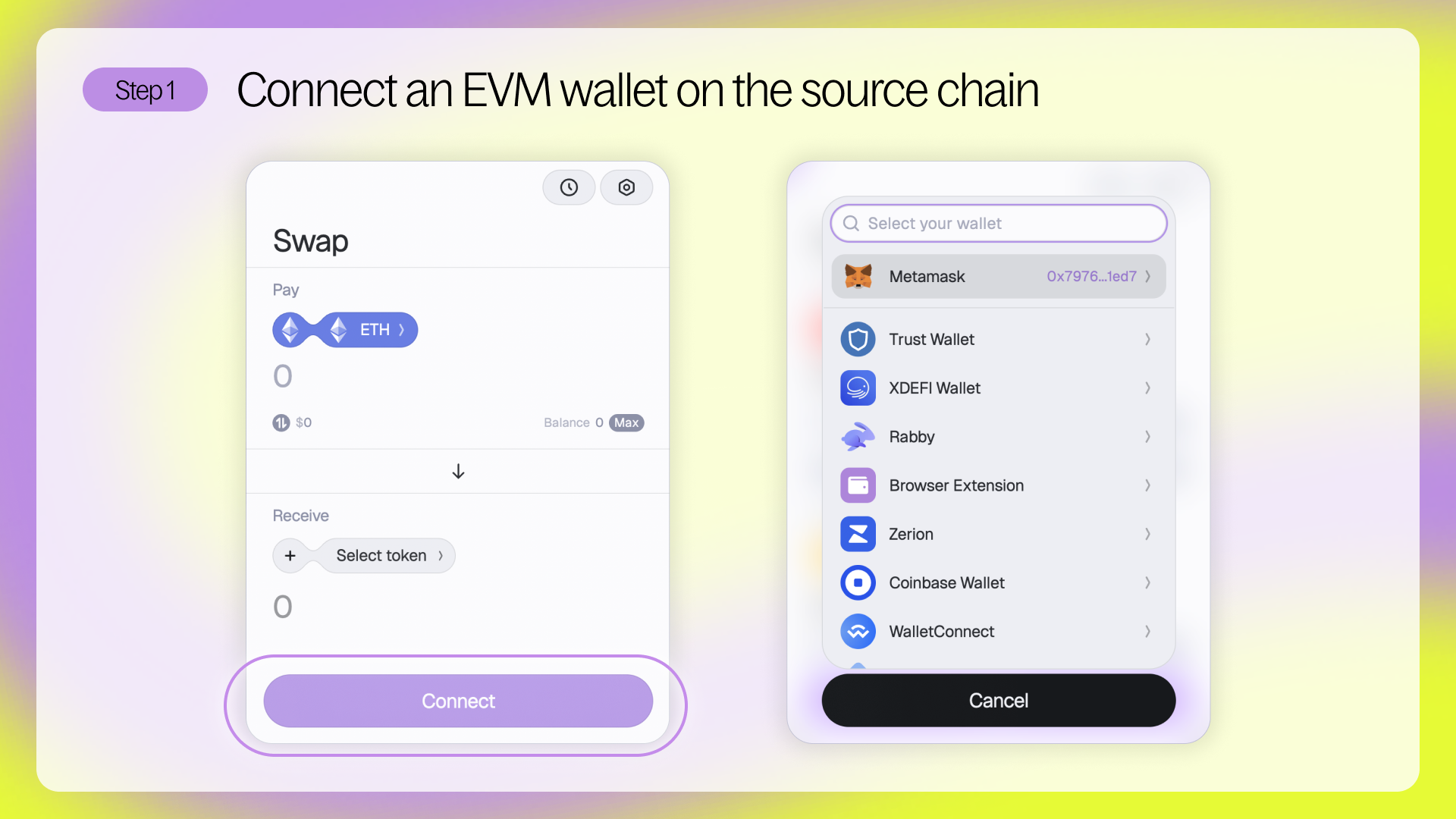
Step 2 - Click the chain and token dropdown under ‘From’ to select the source chain you will be swapping from, and select the source token you will be using to swap.
Please note: your selected source token must already have an available amount in your wallet in order to swap, if it does not, you will not have sufficient funds.
Step 3 - Now that you’ve selected your source chain, it’s time to select your destination chain and token.
To do this, click the chain and token dropdown under ‘To’ and select Osmosis as your destination chain and OSMO as your destination token.
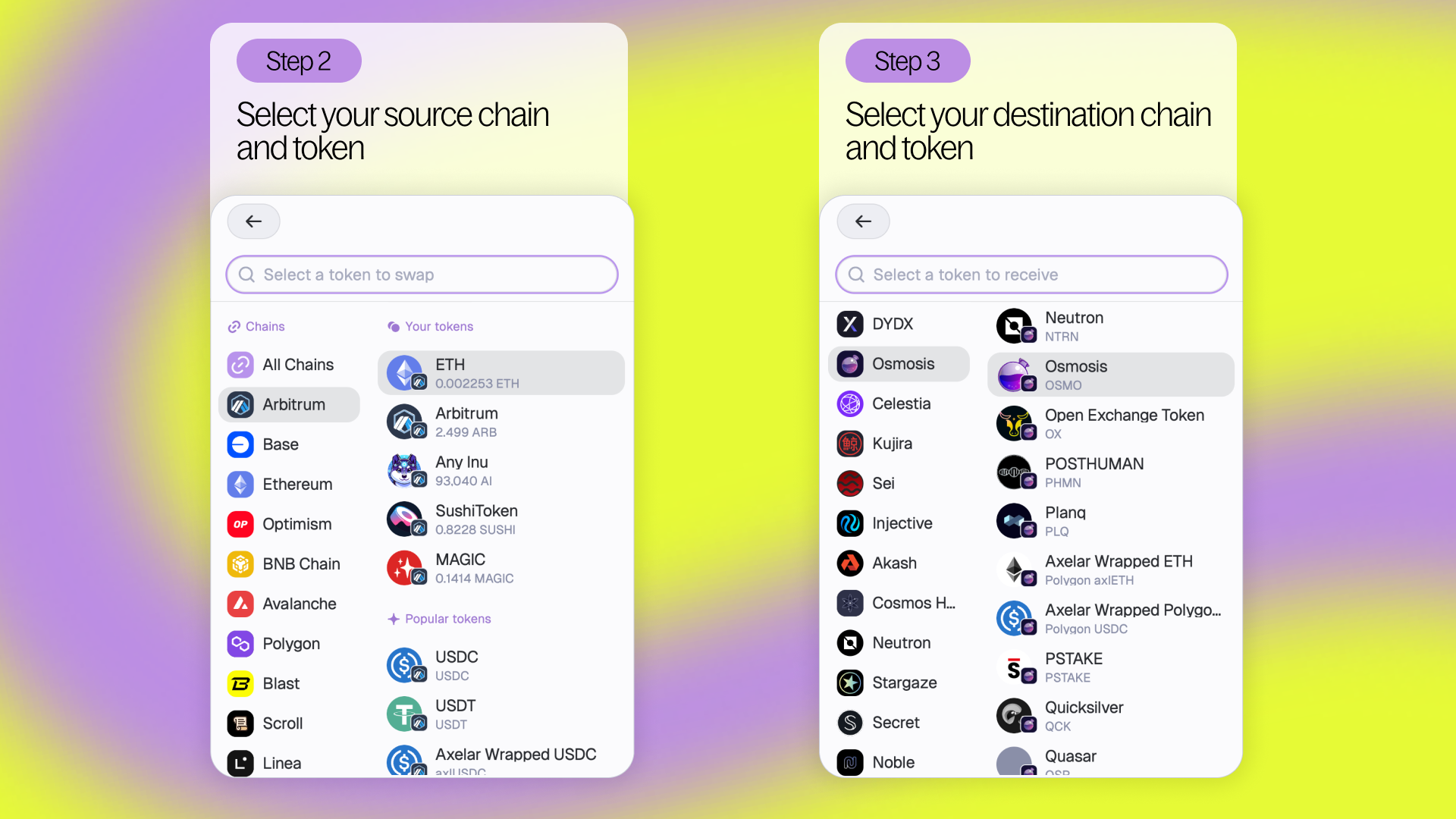
Step 4 - After selecting your source and destination chains and tokens, click the ‘Add Address+’ button to either connect a Cosmos compatible wallet or enter the address of the wallet that you’ll be using on Osmosis.
Which Cosmos compatible wallets does Squid support?
Keplr, XDEFI Wallet, Leap, Cosmostation, Fetch.ai, Metamask Cosmos Snap (Mystic Labs), Metamask Cosmos Snap (Leap Wallet)
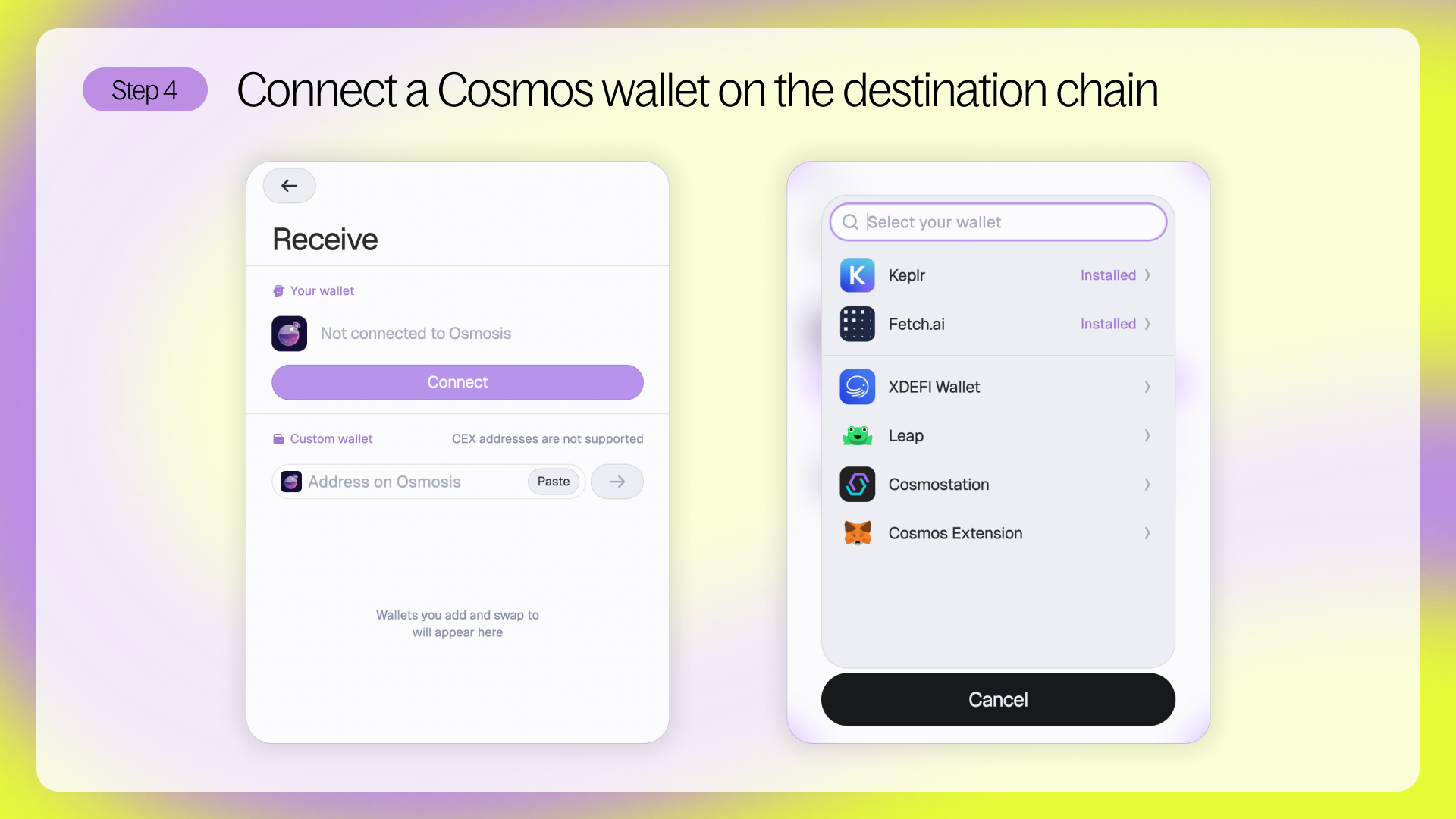
Step 5 - Choose the amount of USDC.e you’d like to swap for OSMO. For 20 second swaps, make sure that Squid Boost is enabled.
Review your order summary and then click to give permission to use tokens if prompted.
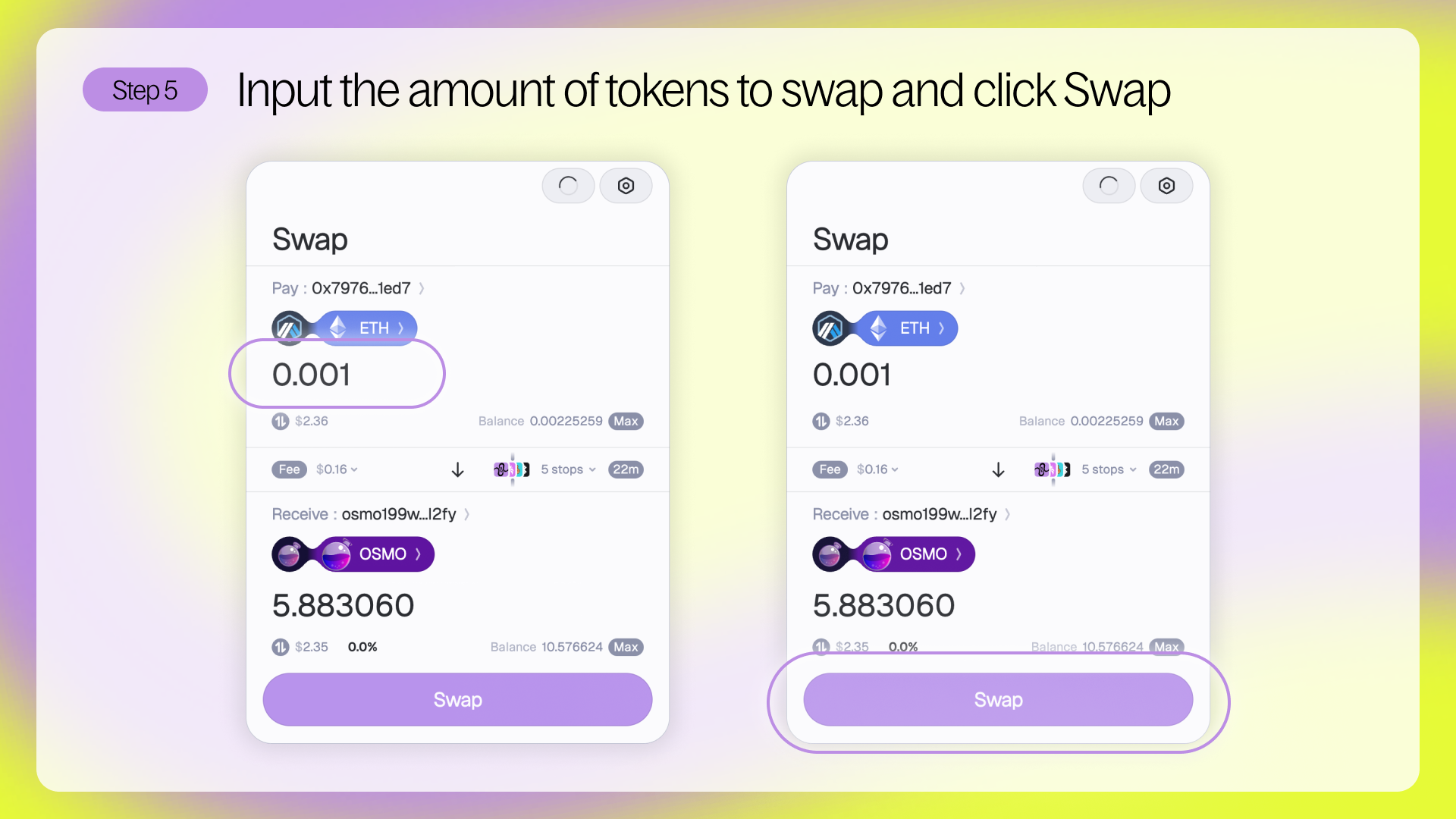
Step 6 - Make sure to confirm in your wallet alongside Squid if your wallet settings require these additional confirmations. Once you’ve approved your swap on Squid and in your wallet, you’ll see a ‘Processing’ message and then a ‘Complete’ to confirm your transaction was successful.
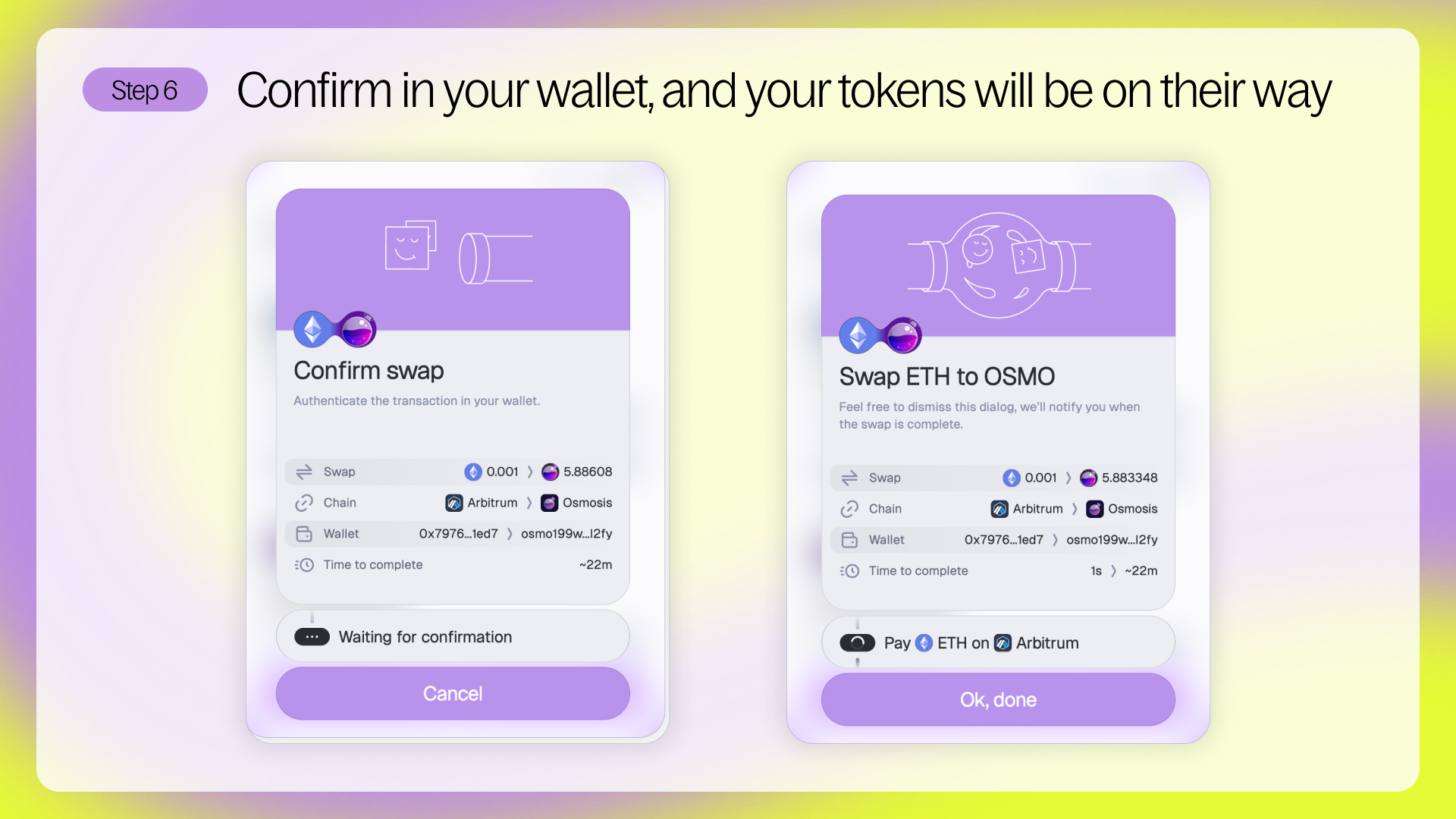
Congratulations, your preferred tokens have arrived on a Cosmos chain and are ready to go!